Omnipod 5 with Dexcom G7 LMR Resources
Congratulations on being part of the Omnipod® 5 with Dexcom® G7 integration limited market release (LMR)!
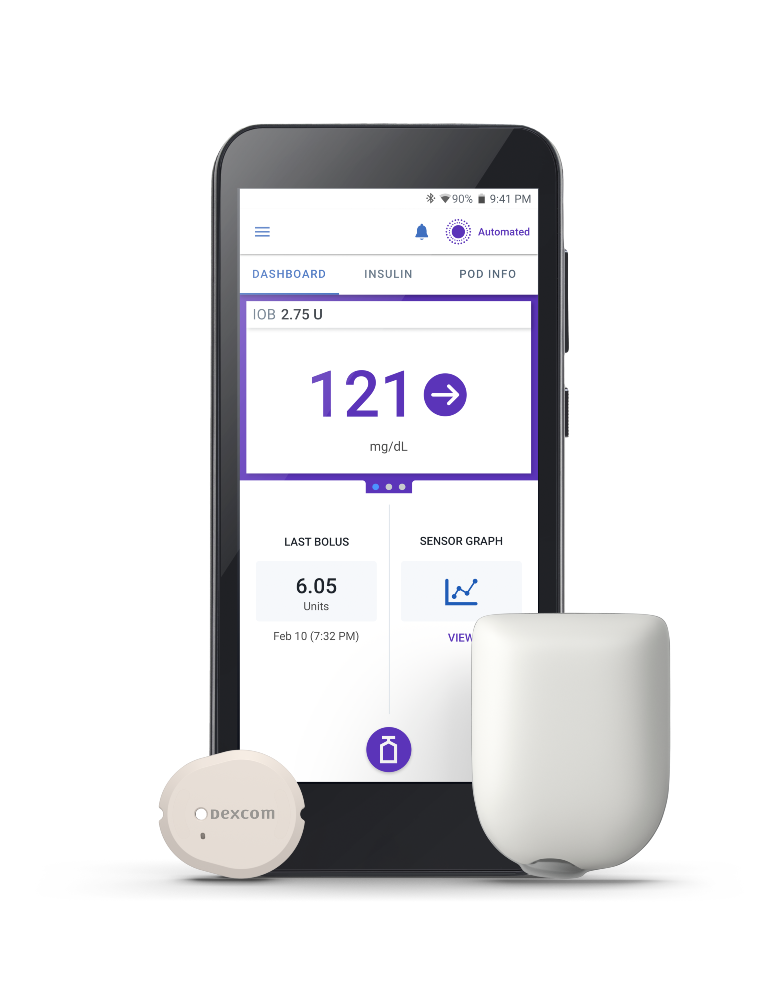
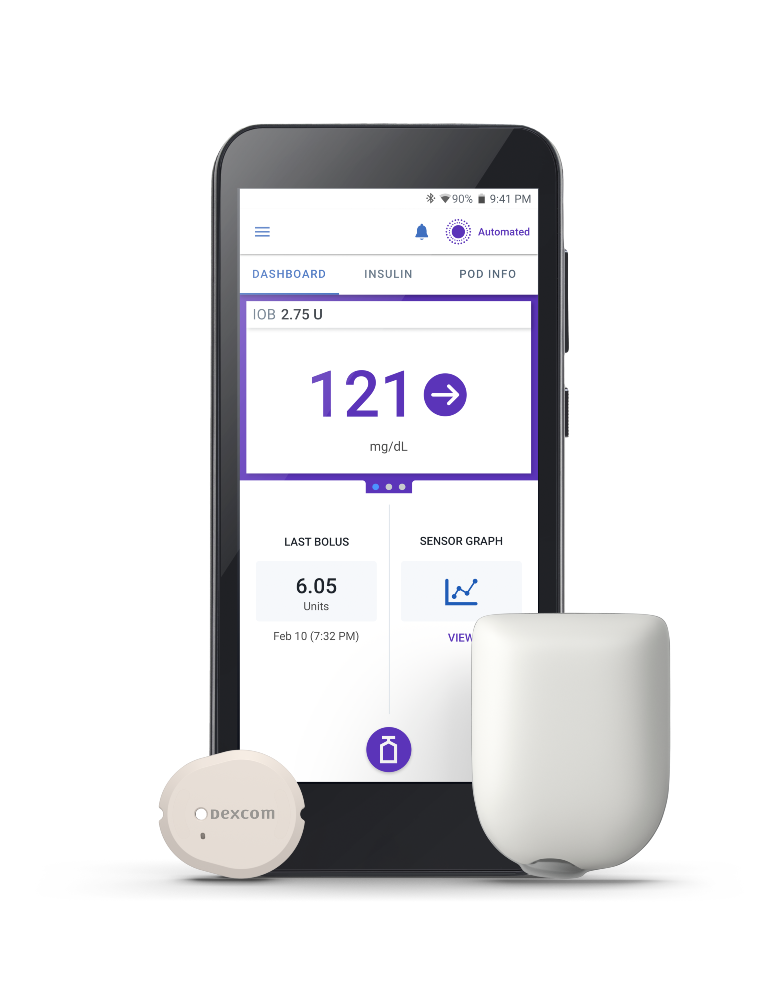
Welcome to the Omnipod® 5 with Dexcom® G7 LMR! You are among the first users getting initial access to this new integration. Please follow all instructions and respond to all surveys in a timely manner.
Check your Dexcom G7 sensor version
Please check your Dexcom G7 boxes to see if they have a white line under the LBL number. These sensors have been tested and are compatible with Omnipod 5.
If you received Dexcom G7 sensors without the white line below the LBL number, please request a sensor replacement by contacting Dexcom Technical Support at: 1-844-607-8398 or using the following form: https://dexcom.custhelp.com/app/insulet_order


Access your Omnipod ID
If you are a current Omnipod 5 user and do not remember your PodderCentral Login/Omnipod ID or password, visit insuletid.com to reset it prior to logging into your Omnipod 5 Controller.
Find your current settings
New Users to Omnipod
Please work with your healthcare provider to determine your settings. DO NOT start to use your system or change your settings without adequate training and guidance from your healthcare provider.
Current Omnipod and Omnipod 5 users
Settings Transfer Guide – Converting from previous Omnipod products
If you’re switching to Omnipod 5 from another Omnipod product, use this guide during training to help transfer your settings.
Settings Transfer Guide – Current Omnipod 5 users switching devices
If you’re already using Omnipod 5 and switching to the dedicated LMR Controller, use this guide during setup to help transfer your settings.
Pairing your Dexcom G7 sensor
Scanning the QR code
The QR code scanning feature is currently disabled. During the limited market release, you can only pair your Dexcom G7 Sensor with the Omnipod 5 System manually. Please use the below instructions for Manual Pairing.
Manual pairing
Sensor information can be found in the Dexcom G7 app or sensor applicator:
You can find your sensor 4-digit pairing code and the 12-digit serial number on the Dexcom G7 App using the instructions below:
- On the Home screen, tap CONNECTIONS from the toolbar menu
- Then tap SENSOR
- Sensor number (Pairing Code) and SN (Serial Number) will display at the bottom of the screen
- To enter your Sensor information manually, tap ENTER CODE MANUALLY into the Omnipod 5 Controller.
- Enter the 4-digit pairing code. Tap SAVE.
- Next, enter the 12-digit serial number. Take care to enter this code accurately.
- Tap SAVE.


You can also find the pairing code and serial number on the sensor applicator:
- On the side of the Sensor Applicator, you’ll look for two important numbers - the 4-digit pairing code and the 12-digit serial number.
- To enter your Sensor information manually, tap ENTER CODE MANUALLY into the Omnipod 5 Controller.
- Enter the 4-digit pairing code. Tap SAVE.
- Next, you’ll need the 12-digit serial number. This is the number found after the 21 in parentheses (21) on the second row of numbers. Take care to enter this code accurately.
- Tap SAVE.

